Variables
In GDevelop, you can use variables to store temporary data, such as numbers and text. For example, you might use variables to store the player's name, current health, and score.
Note
To learn how to store data that isn't temporary, such as a player's saved progress, refer to storage.
Data types
All variables have a data type. The data type of a variable determines what type of data the variable can contain.
In GDevelop, variables can contain the following types of data:
- Number
- Text
- Structure
- Boolean
- Array
Number, Text and Boolean are primitive types: they store a value. Structure and Array are collection types: they store multiple variables.
Number
A variable with the Number data type can contain numeric values, such as 0, 100, and -10. You can perform mathematical calculations on variables that have this data type, such as multiplication or division.
Text
A variable with the Text data type can contain text, such as the words Hello world. In programming languages, this data type is often referred to as a string. In this documentation, the terms text and string are used interchangeably.
Boolean
A variable with the Boolean data type contains the simplest form of information: either yes or no, 1 or 0, true or false. They are useful as they can be easily toggled.
Structure
A Structure variable maps names to other variables (called "child variables").
For example, a simple structure can map the name "Hello" to one sub-variable and the name "World" to another sub-variable. You can use this data type to organize related variables within a single variable.
Tip
In programming languages, this data type is often referred to as an object, map, hash, or dictionary.
Structures can be created in the Variables Editor, using events or by using an extension like JSON resource loader.
Array
An Array variable, also sometimes called list in programming languages, is like a list of variables.
Each variable in an Array has an index, which defines their position in the array. The indices begin at 0 and go up to however long the array is.
Arrays can be created in the Variables Editor, using events or by using an extension like JSON resource loader.
Accessing child variables
Variables that exist within a collection variable (i.e: an array or a structure) are known as child variables. To access the value of a child variable, use the following syntax in an expressions, replacing the values in angled brackets with variable names:
<parent_variable>.<child_variable>
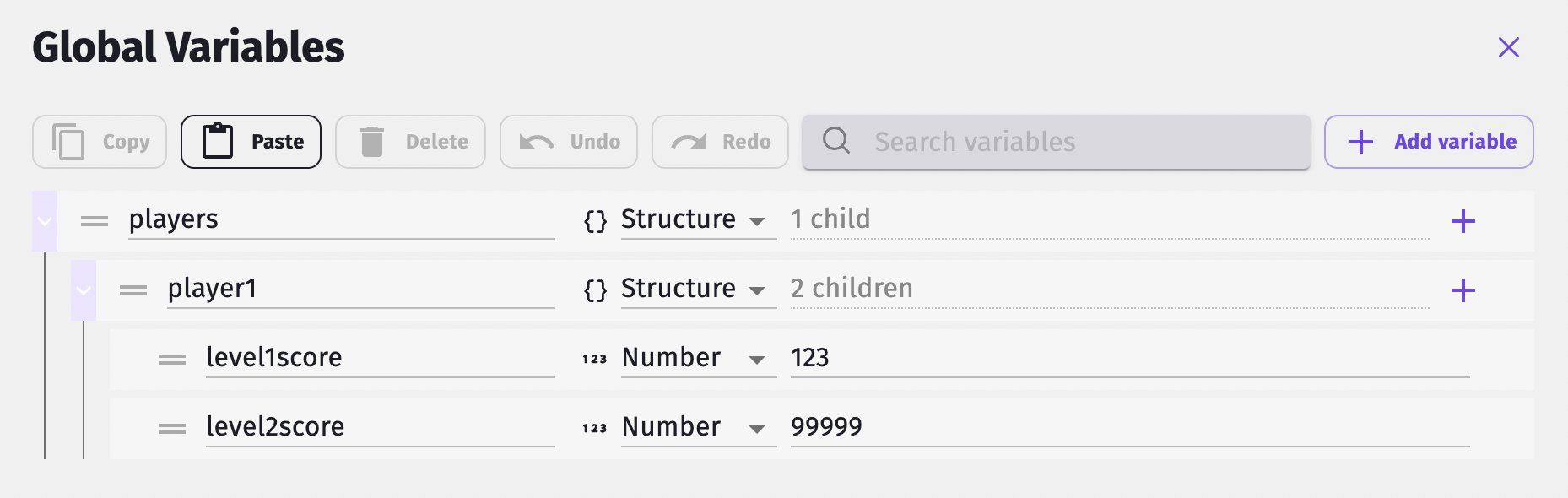
To get the value 123 we can write the following expression
GlobalVariable(players.player1.level1score)
Or, using brackets:
GlobalVariable(players["player1"]["level1score"])
If this variable was a scene variable, Variable would be used instead of GlobalVariable:
Variable(players.player1.level1score)
Tip
On structures, <child_variable> is the name of the child variable. On arrays it is the index of the child variable. Only numbers work as indices for arrays.
If a child variable doesn't exist, GDevelop creates it.
Note
Collection variables can contain other collection variables. This makes it possible to store complex data in a single variable. Just be careful the data doesn't become too difficult to manage.
Accessing child variables dynamically
You can use expressions to dynamically access child variables.
For example, imagine storing the player's score for each level, called Level1, Level2, Level3. If you want to show the player's score for a specific level, you may store the current level number in a variable called CurrentLevel. You could then use the following syntax to access the score:
Variable(PlayerScore["Level"+ToString(Variable(CurrentLevel))])
If you need to use a variable to define part of the child path, all the subsequent children in the path will need to be in square brackets as well. In the above example if you wanted to address a child at PlayerScore.Level1.enemies.killbonus but still define the level dynamically, it would look like this:
Variable(PlayerScore["Level"+ToString(Variable(CurrentLevel))]["enemies"]["killbonus"])
Note that this is equivalent to writing:
Variable(PlayerScore["Level"+ToString(Variable(CurrentLevel))].enemies.killbonus)
Scopes
The scope of a variable determines:
- where the variable can be accessed from
- how long the variable is stored in memory
- the steps required to create the variable
In GDevelop, there are three variable scopes:
Refer to the linked pages for more information about each variable scope.
Tip
There is no notion of "local" variable in GDevelop, but this could be introduced later. In most cases, scene or object variables will work for your use case. In custom behaviors, you can also use the properties of the behavior to store data inside the behavior.
Naming variables
Variable names should not contain dots (periods) or commas and begin with a letter. We recommend using alphanumerical characters (A-Z, 0-9).
Using variables without declaring them
You don't have to create (declare) variables before using them.
For example, if you reference a variable that doesn't exist in an action or condition, GDevelop automatically initializes the variable with a default value. The default value is determined by the data type of the variable:
- Numeric variables are initialized with a value of
0. - Text variables are initialized with a value of
""(an empty string).
But while it's possible use variables without first creating them, we recommend creating them anyway, as it allows GDevelop to generate optimized events and helps you keep track of the variables in your game.
Debugging variables
When developing a game, bugs can occur because the value of a variable isn't what you expect it to be. If something in your game isn't working and you think the problem might relate to a variable, use GDevelop's debugger to figure out what's wrong.
For more information, refer to debugger.
Reference
All actions, conditions and expressions are listed in the variables reference page.